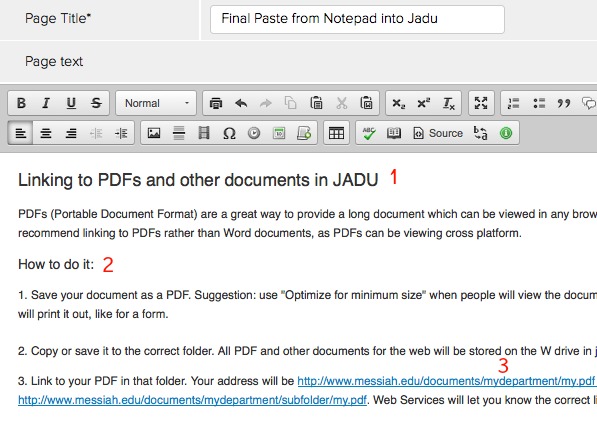Copying text into Jadu from another source like MS Word can be more complex than just using the copy and paste commands (or Crtl C / Ctrl V shortcuts). Text from another application or even a web page can have embedded HTML code than only shows up when you view it live in Jadu. It can also convert differently than it appears on the original document. For this reason, it is recommended that all text from another source be pasted first into Notepad, and then copied and pasted from Notepad into the Jadu Content Editor.
For a simple way to copy and paste content from other sources, simply click Ctrl+C to copy the content, go into Jadu
For Windows: Click Ctrl+Alt+V, then select "Unformatted text" and "Ok"
For Macs: Click Cmd+Shift+V
View the examples below to see the result of different methods used to copy text into Jadu.
Let's start with the Word document below, with part of the text selected and copied to the clipboard:
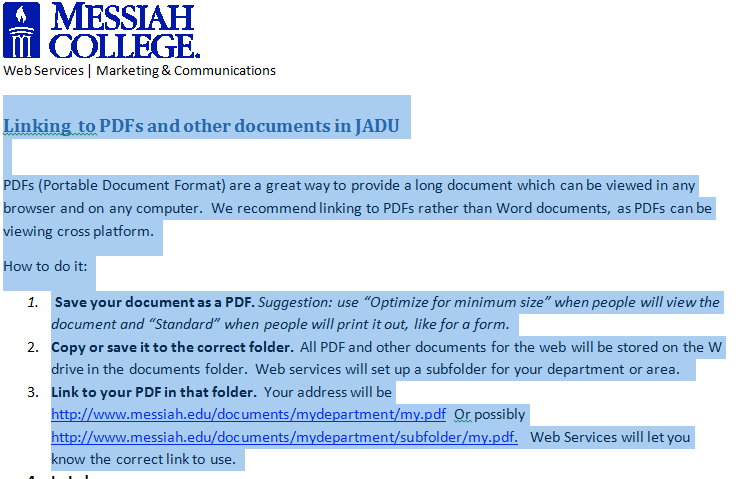
When this is pasted into the Jadu Content Editor and Viewed, it appears as below. Much of the formatting is missing.
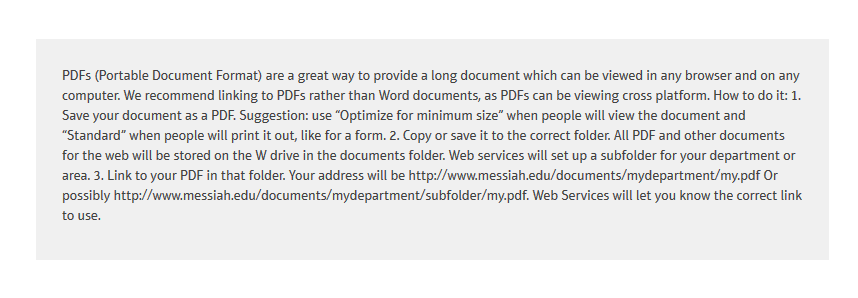
If we look at this same text copied into an intermediate tool like Notepad, which strips off formatting characters, it looks like this:

Copying the Notepad text and Pasting into the Jadu Content Editor looks much closer to the original and will display exactly as it appears here:
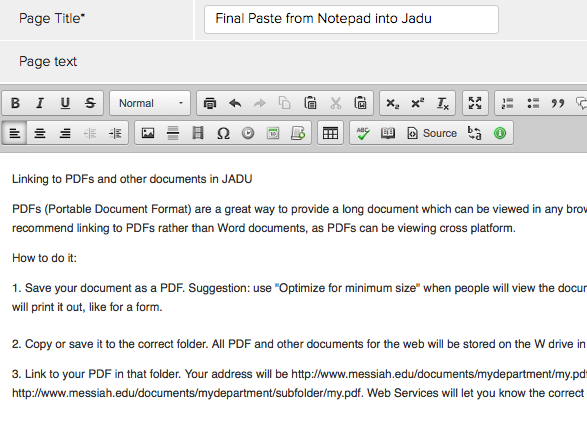
Here's the view of the document, cleaned up for final presentation with these changes:
1. This line was changed to Heading.
2. This text was changed to Subheading.
3. Both links needed to have the URL copied and pasted in from the original, since Notepad removes all links from the code.
Also, make sure that all lines of text reflect the Normal style, except for headings and text that is intentionally formatted, as with bulleted text.