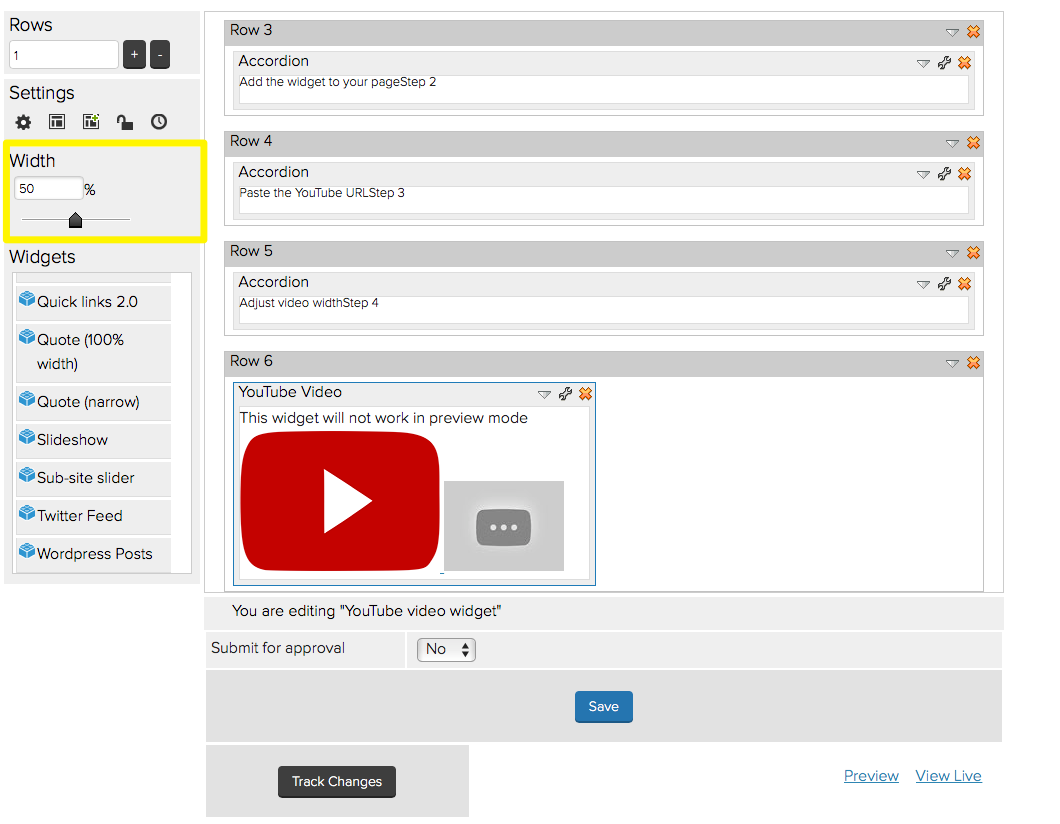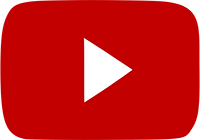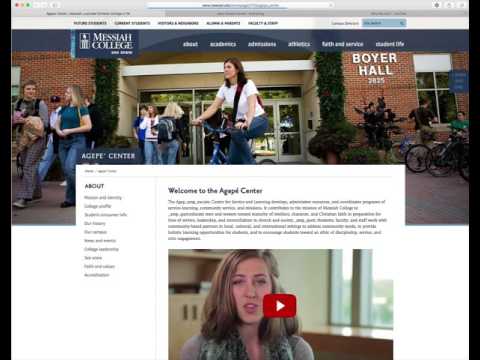Add a YouTube video widget
Follow the steps below to add a YouTube widget to your Jadu homepage. Or, watch the video tutorial at the bottom of the page. To see examples of the YouTube widget, click here.
- In YouTube, navigate to the video you want to embed on your page.
- Copy the page URL in yellow below.
*Do not copy the embed code. It's not needed.

- Once you are on the page you want to edit, drag the YouTube widget onto the page. The YouTube widget can be found in the widget list after scrolling down to the bottom of the list.
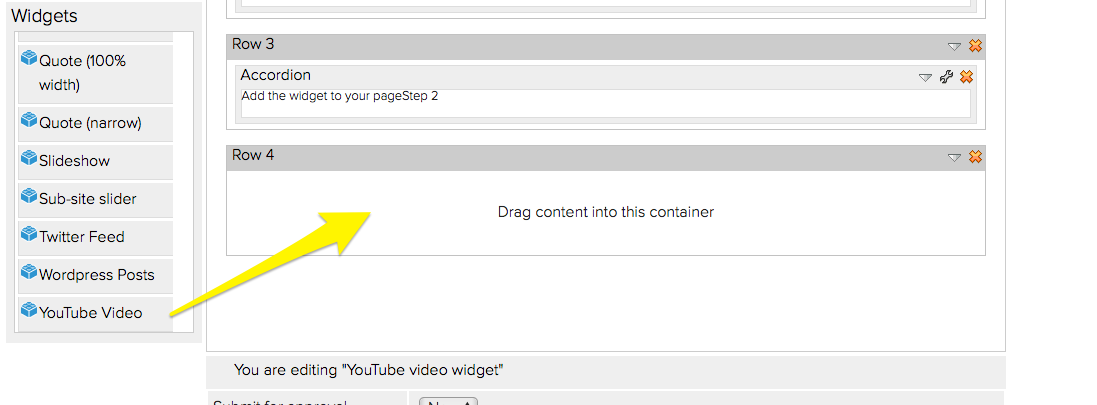
- Once the widget is added to a 'row,' click the properties icon.
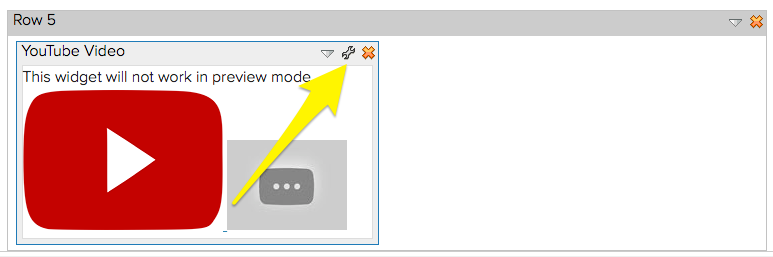
- Paste the YouTube URL into the widget.
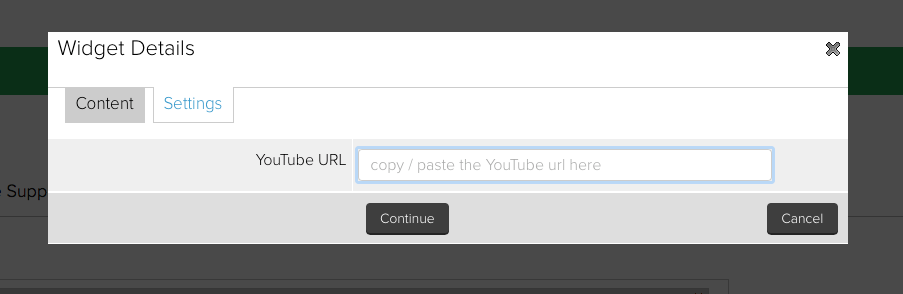
- Once the YouTube widget is added to your page you can adjust the width of the widget.
- Click the YouTube widget, then adjust the width using the scroll bar in the left column.
Notes:
- The video will default to 50% width.
- It's recommended that the video be at least 35% width.