Download our Wallpaper
Now you can enjoy the Messiah College experience each time you turn on your PC with an assortment of screensavers and wallpaper! Easy instructions for downloading and using the screensavers are listed below.
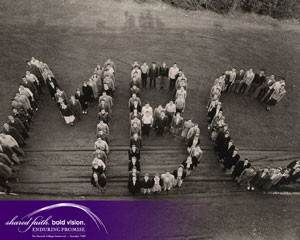 |
1280x1024 / 1024x768 / 800x600
|
 |
800x600
|
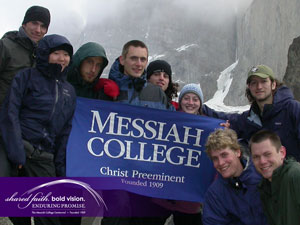 |
1280x1024 / 1024x768 / 800x600
|

|
1280x1024 / 1024x768 / 800x600
|
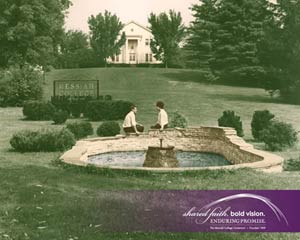
Photo Illustration |
1280x1024 / 1024x768 / 800x600
|
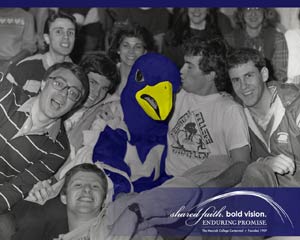
Photo Illustration |
1280x1024 / 1024x768 / 800x600
|
|
Dual Monitor Images |
  |
|
 
Photo Illustration
|
|
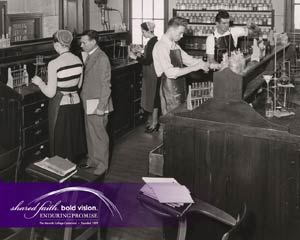 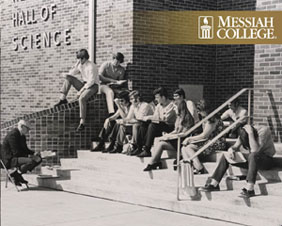 |
|
| |
Terms of Use
These screen savers are provided by Messiah College free of charge, without express or implied warranty. Users download at their own risk.
System Requirements
- PC operating system: Win 95/98/Me/NT/2000/XP
- Video display with 16-bit high color is recommended
- PC must have an active Internet connection for the automatic photo updates feature to function
Wallpaper
Each Messiah College wallpaper is available to you in a variety of sizes to fit your desktop. The table below lists a basic description of each wallpaper and the various sizes it is available at. To download, please click on the desired size of the desired wallpaper and right click, and click "Save As..." to save to your computer.
Screen Savers
Download Instructions
- Select a screen saver from the options above and click on the title or photo.
- Select Open from the File Download screen.
- Once the download is complete, click Install. The screen saver will be installed as the default saver. You can change this later from the Display Properties window.
- Your desktop Display Properties window will appear. Make any changes you would like (such as setting the wait time before the screen saver activates) and click OK.
The Messiah College screen saver is now ready to run!
|



