
Student Course Evaluation Ratings of Instruction
Messiah University has used a nationally normed, validated, and reliable student course evaluation instrument called IDEA for many years. In 2019, the provider shifted the platform for the instrument from IDEA Legacy to IDEA Campus Labs. The provider for this instrument changed to Anthology in 2023 and was renamed Anthology Evaluate Enhanced.
Student course evaluations are administered to students at the end of the term. Administering evaluations near the end of the term allows students to form the most complete perceptions of the course and their learning. It is, however, important that student evaluations are completed prior to grades being posted, so that course ratings are not used to reward or penalize faculty members based on the grades students earned. Therefore, course evaluations close on the last day of class. Evaluation results will then be released to faculty at 8:00 a.m. on the day after grades are due to the Registrar’s Office.
While student ratings of instruction can at times be challenging to understand, the Office of Faculty Development is equipped to work with faculty to help leverage Student Course Evaluation results as developmental tools to increase student learning and equip faculty to connect well with students in both face to face and online courses. Anthology offers a number of online resources, including information and training videos, as well as webinars for faculty. Please see below for information and commonly asked questions.
Selecting Learning Objectives
Learning Objectives are selected on the Anthology platform and must be chosen for every course. You may either select objectives for each course individually or by using the Objective Selection Form (OSF) Manager. For more information, please view this two-minute instructional video on choosing learning objectives. You can also click here for step-by-step instructions.
You should select no more than 3-5 Learning Objectives as “Important” or “Essential.” The rest should be marked as “Minor.” While all the objectives may be touched upon in your course, you should choose only the ones on which students are likely to make significant progress and that you actively teach. Additional resources for choosing learning objectives can be found here.
Administering to Students
Please note the following windows for student course evaluation administration in AY24-25:
FALL
- In UG sixteen-week courses with a finals week, course surveys run the last two weeks of class; specifically surveys will open on November 29, 2024 at 8 a.m. and close December 13, 2024 at 11:59 p.m.
- In GR sixteen-week courses with a finals week, course surveys run the last two weeks of class; specifically surveys this fall will open on December 7, 2024 at 8 a.m. and close December 21, 2024 at 11:59 p.m.
- In eight-week and six-week courses, course surveys run the last two weeks of the term.
- GR opens Saturday at 8 a.m. and remains open through Saturday at 11:59 p.m.
- UG opens Friday at 8 a.m. and remains open through Friday at 11:59 p.m.
- Intensive course surveys open Thursday at 8 a.m. of the residency and remain open until the last day of course delivery.
SPRING
- In UG sixteen-week courses with a finals week, course surveys run the last two weeks of class; specifically surveys will open on April 18, 2025 at 8 a.m. and close May 2, 2025 at 11:59 p.m.
- In GR sixteen-week courses with a finals week, course surveys run the last two weeks of class; specifically surveys this fall will open on April 26, 2025 at 8 a.m. and close May 10, 2025 at 11:59 p.m.
- In eight-week and six-week courses, course surveys run the last two weeks of the term.
- GR opens Saturday at 8 a.m. and remains open through Saturday at 11:59 p.m.
- UG opens Friday at 8 a.m. and remains open through Friday at 11:59 p.m.
- Intensive course surveys open Thursday at 8 a.m. of the residency and remain open until the last day of course delivery.
Responses will be the most reliable when response rates are high. Response rates are shown to be the highest when class time is set aside for completing student ratings of instruction. For those reasons, Messiah faculty who teach face to face courses should allot class time for students to complete the Student Course Evaluation form. View the Anthology Evaluate instructions to provide students with a direct link to the evaluations for your course. For instructors teaching an online course, the steps above may be used to provide the link to students remotely. Please view additional step-by-step instructions (here) and the directions for your student administrator.
If students log in to Anthology directly, they will be able to view all the courses for which they need to complete an evaluation. While students may use this route to navigate to a course evaluation, it is recommended that instructors provide a direct link, reducing the chance that students complete an evaluation for one course when it was intended for another.
Practices teaching faculty should employ, when feasible, to encourage students to complete student course evaluations:
- Create a Canvas announcement to remind students of course evaluations and to demonstrate their importance.
- In face-to-face courses, provide class time for students to complete their end-of-course ratings. (Note that instructors are expected to excuse themselves from the classroom during the process.)
- It can also be helpful to convey to students that their feedback is valued and that receiving feedback from the entire class best allows instructors to improve their teaching. Instructors may also consider giving examples of how ratings data have previously been used to make improvements to the course.
Accessing Results
Log in to your Anthology homepage. Once an evaluation has been completed and results are released, simply click on the button that says “View Results” for the course you wish to review. You may also view step-by-step instructions here.
By clicking on the Ratings of Summative Questions box, you can reveal the detail linked to both “excellent teacher” and “excellent course” independently.
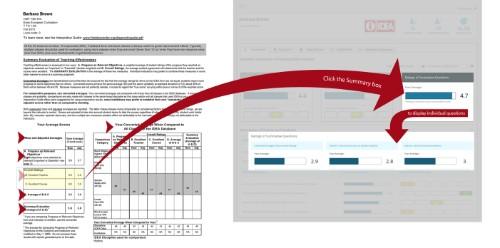
After logging in to Anthology and viewing the results for the course of interest, click on the “Progress on Relevant Objectives” tab to view details for your Important and Essential Learning Objectives.
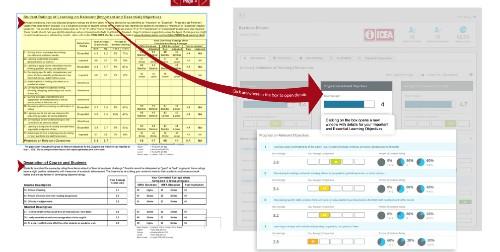
Yes! When viewing the results for a course, simply click on the “Qualitative” tab and you’ll be able to review the open-ended student feedback.
About Adjusted Scores
About Converted Scores
Using Student Course Evaluations to Inform and Develop Teaching
One of the best things about the new Anthology format is that Student Course Evaluation Notes are directly linked in the Formative Feedback section. It is highly recommended that instructors utilize these suggestions and tools and for making informed changes in teaching. Notes include information about why a certain methodology matters, ideas for how to implement the methodology in both face-to-face as well as online classrooms, and ways to assess the teaching method. All this information can be found under the “Formative” tab in the results for each course.
Faculty are welcome to request a consultation with a member of the Office of Faculty Development to better understand your results and how you might better leverage your strengths in the classroom. To request a consultation, please complete this form.
There are 13 learning objectives to choose from and the Long Form (called the Diagnostic Form) and Short Form (called the Learning Essentials Form) have some minor changes in terms of combining and updating questions. For details about the changes, see the resources below.
- Directions for Student Administrator
- Instructions for Co-taught Courses
- Additional Evaluation Resources
- The Diagnostic Feedback Form (formerly called “the Long Form”)
- The Learning Objectives Crosswalk
- The Diagnostic Feedback Crosswalk
- The Learning Essentials Form Crosswalk (formerly called “The Short Form”):