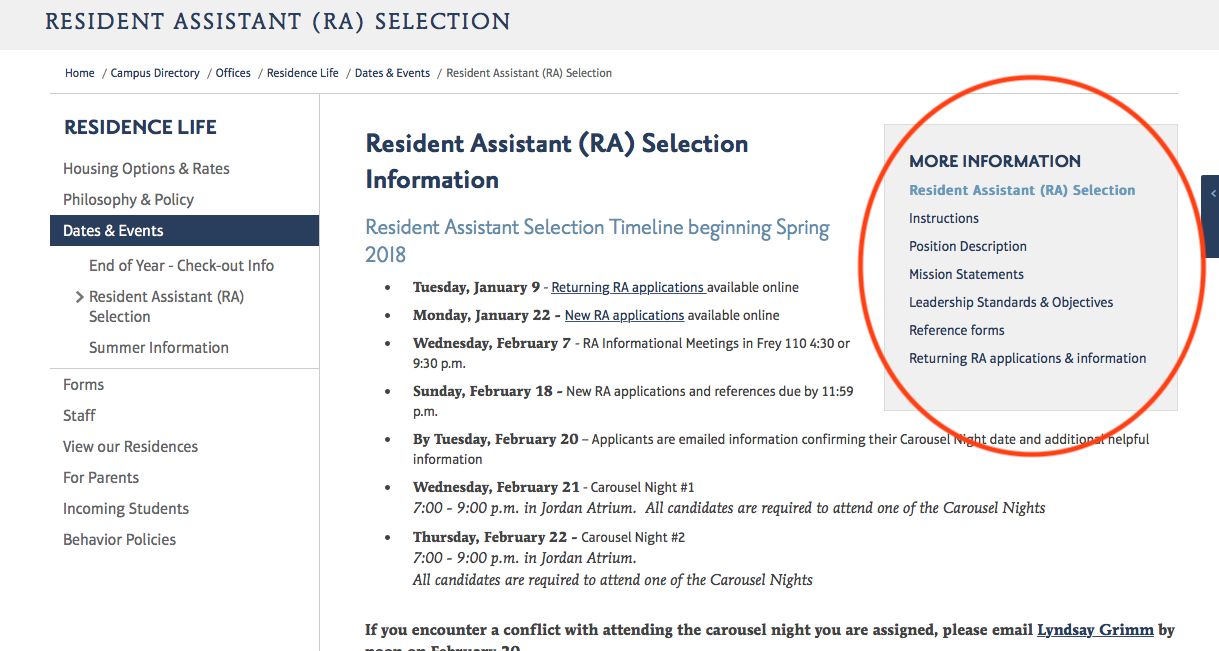How to Create a Document Page
A Jadu Document consists of two parts: a Document Header and the Document Detail or content.
You must complete the header portion when initially creating the document before you can go on to
create the detail.
Part 1 : Document Header
Step-by-Step Instructions:
1 - In Jadu, go to the Publishing tab then to Document Pages.
2 - Click on "Create New Document" or if you have not created documents before click on "Create
One Now".
3 - You can give your Document Header a title. This title is used on the website navigation path or the breadcrumb trail. Your title will appear on the left navigation once made visible.
4 - Assign Categories. Find your office or department. Click on the category, click Add, then click
Apply Category.
5 - Assign Metadata. Use additional keywords and separate them by a comma. Add a description of your page to be used by search engines. Then click Assign Metadata.
6 - Click Save. You can now add document content.
Part 2 : Document Detail/Content
Step-by-Step Instructions:
1 - Click "Create One Now" to create a document content page.
2 - ** We do NOT recommend using the Page Image because you will have no control over where the image will be placed. It is usually appear at the top.
3 - Title your page. If this is the first page, please use the same name as the Document Header.
4 - Add text, images, videos, etc.
5 - Click Save.
6 - Submit, Approve. If this is the first time the page is published, choose "Make Live".
7 - Click "Make Visible" when you're ready for the page title to appear in the left navigation menu.
Note: If you have multiple document content pages, they will be linked together using a navigation menu on the right side.